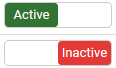PF Group
PF Group is the sub module of the Payroll settings in the Setup module.
This contain list of all PF Groups in the company.
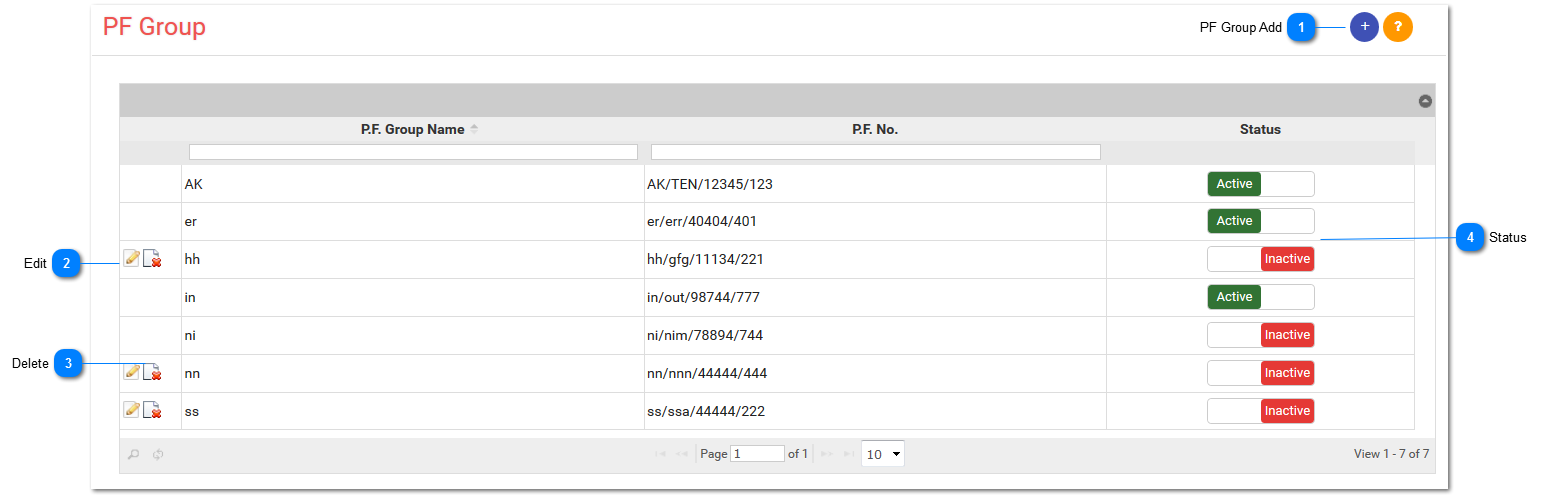
PF Group Add:
-
You can add PF group by clicking Add PF from the given page.
-
This is optional, this applies to only those companies with multiple branches across the different states.
-
By clicking Add PF the smart window will pop out where you can enter following details:
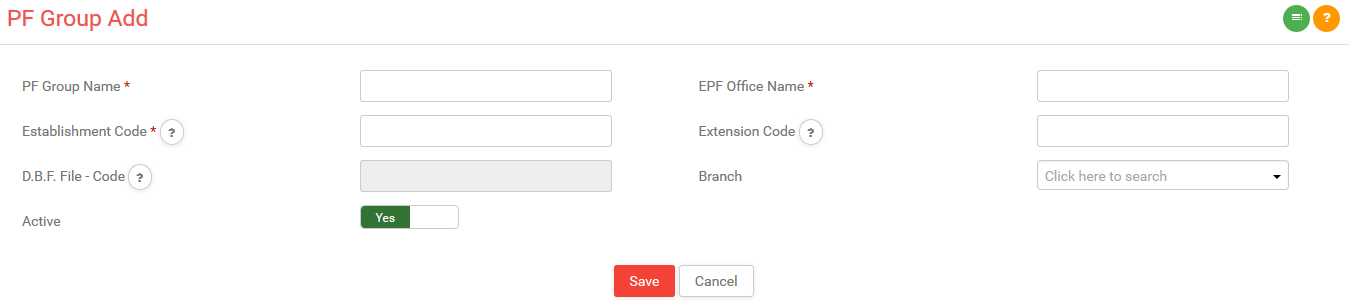
1)Provident Fund Group Name:
-
Enter Provident Fund Group Name with 2 digits of State code.
-
Ex: For Gujarat: GJ
2)EPF office name:
-
Enter EPF office name with 3 digits using alphabets.
-
Ex: AHD
3)Establishment Code:
-
Enter Establishment code with 7 digits in numeric.
-
Ex: 1234567
4)Extension Code:
-
Enter Extension code with 3 digits in alphanumeric.
-
Ex: 000 or A1B or ABC.
5)D.B.F. File Code:
-
This field contains D.B.F. File code.
-
Ex: GJ/AHD/1234567/000
-
It is not editable.
6)Branch:
-
Select branch from the given drop down.
7)Active:
-
If you want to activate it then switch it with YES otherwise with NO.
*Business Rule:-
1)You will enter all fields in Getting Started module.
2)These all fields are fetched from the Getting Started page in Set Up page.
3)One time configuration for statutory compliances PF,ESI,PT.
4)After creation of a company, head office is display as a default branch.
5)You can edit head office information but you can't delete head office.
6)If branch is assigned then you can delete that branch.
7)You can see this page in following modules....
-
Getting Started> Company Settings> Company Details> Add PF
-
Set Up> Company Settings> Company Details> Add PF
-
Set Up> Payroll Settings> PF Group