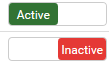ESI Group
ESI Group is the sub module of the Payroll settings in the Setup module.
This contain list of all ESI Groups in the company.
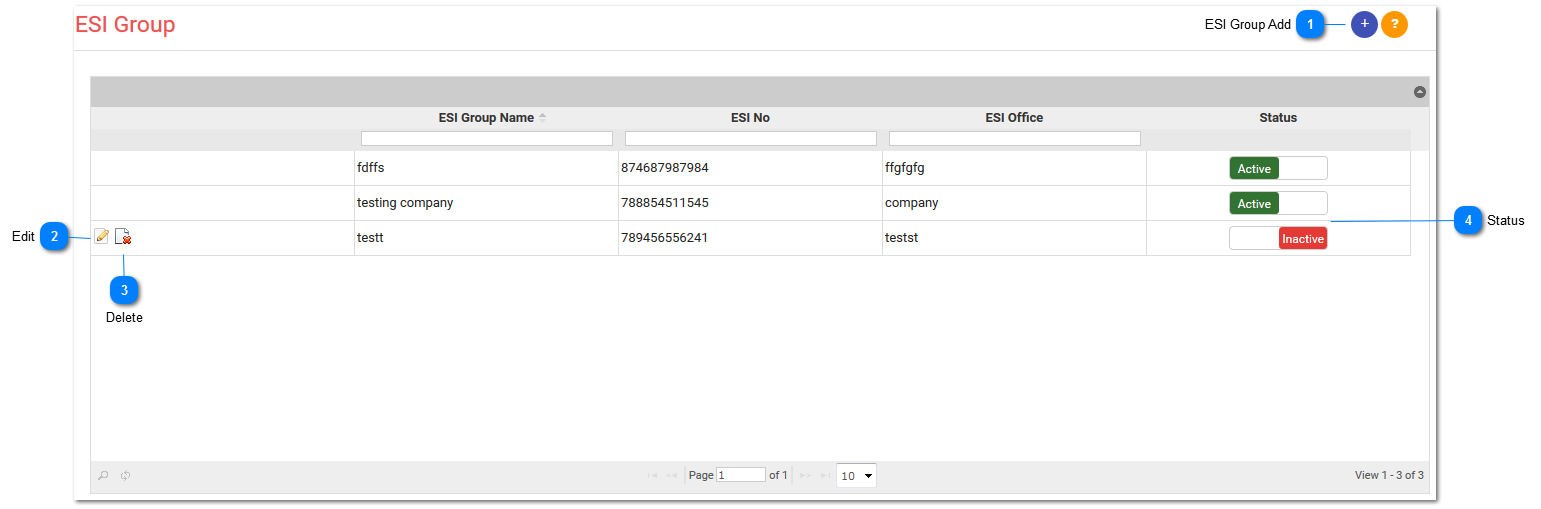
**ESI Group Add:
-
You can add ESI group by clicking Add ESI from the given page.
-
This is optional, this applies to only those companies with multiple branches across the different states.
-
By clicking Add ESI the smart window will pop out where you can enter following details:
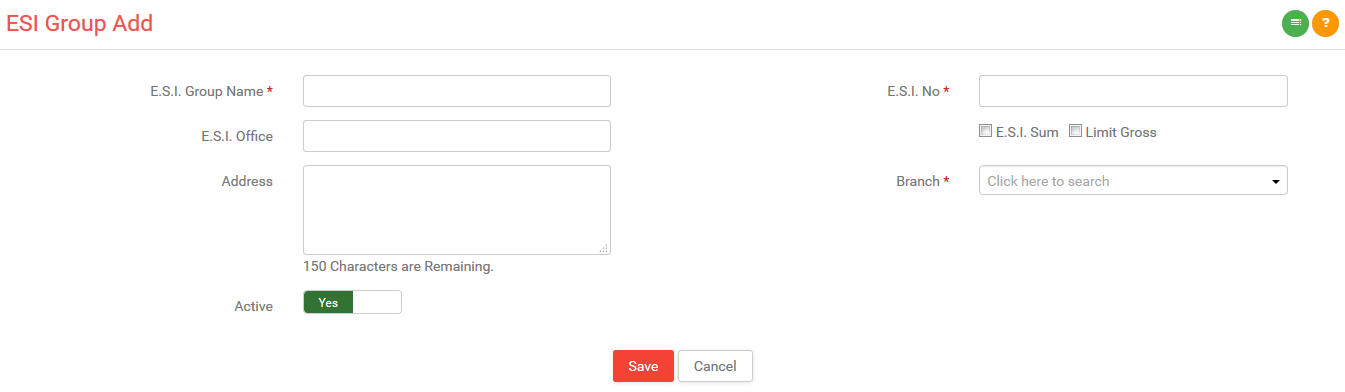
1)ESI Group Name:
-
Enter ESI Group Name.
-
Ex: Gujarat
2)ESI No.
-
Enter ESI number with 17 digits.
3)ESI Office
-
Enter ESI office.
4)Address:
-
Enter address.
5)ESI Sum
-
Check this checkbox if you want to add employer ESI contribution.
6)Limit Gross
-
Check this checkbox if you want to limit the gross salary of an employee.
7)Active:
-
If you want to put status active then switch it with YES mode otherwise NO mode.
8)Branch:
-
Select branch from the given drop down.