Communication Settings
In communication settings you have to enter three kind of settings SMTP, Email Setting and SMS Setting.
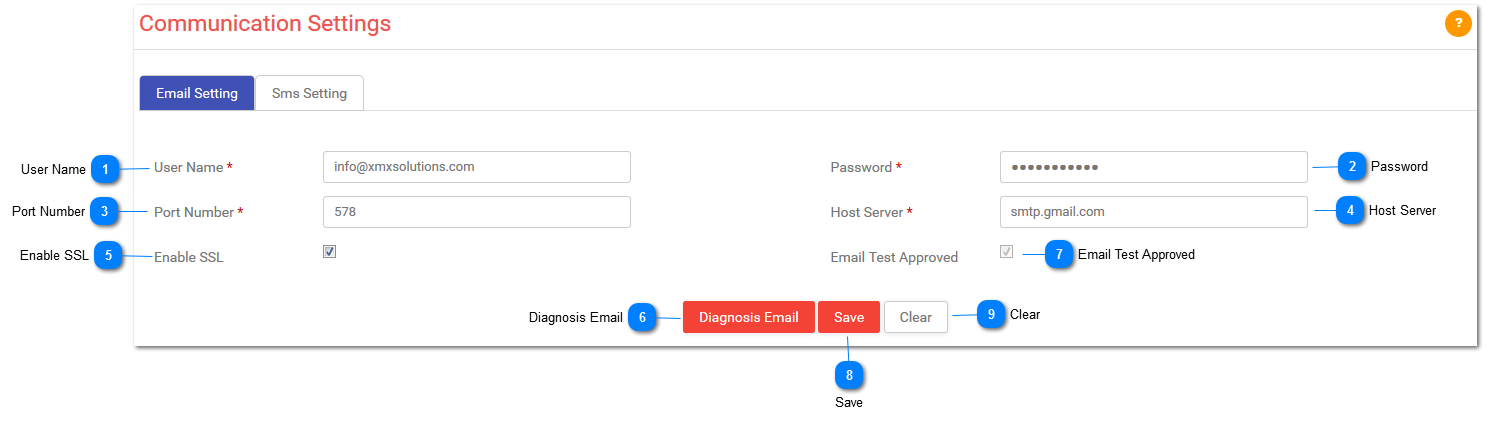
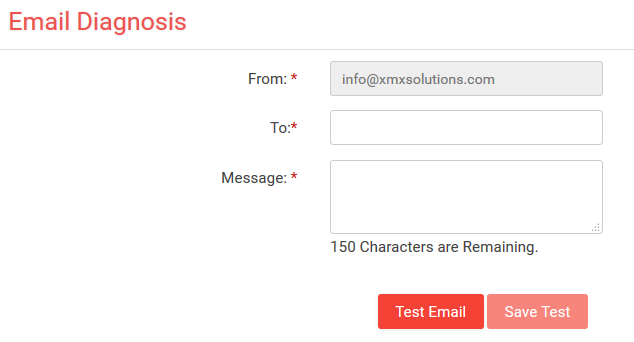
From:
-
Automatic it will display user name (mail id).
To:
-
Enter mail id to whom you want to send the mail.
Message:
-
Enter the message with 150 characters only.Test Email:
-
press it to send that mail for testing.Save Test:
-
After pressing this button it will save the changes of testing process.
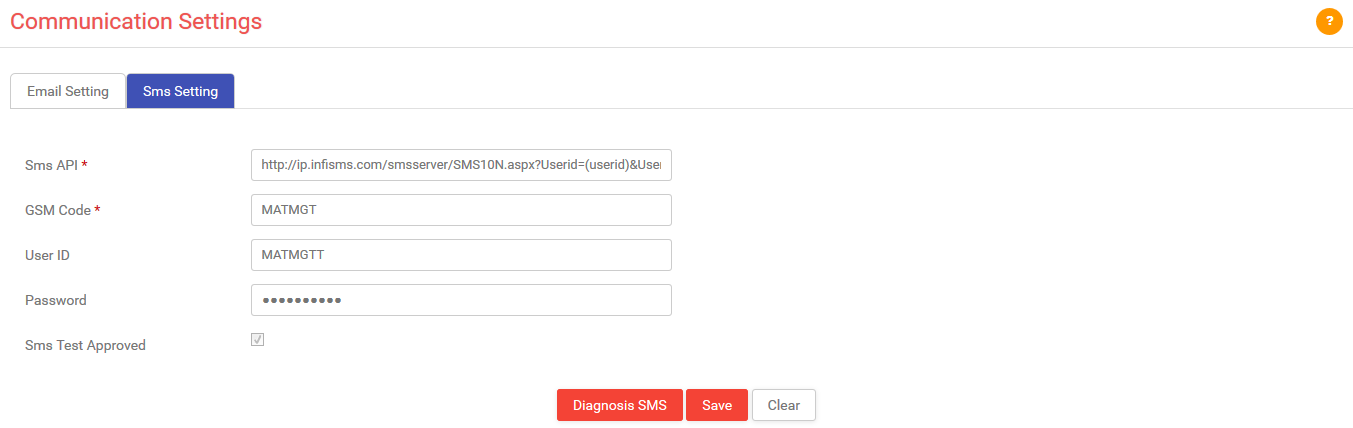
SMS API:
-
Enter SMS API.
GSM Code:
-
Enter GSM Code.
-
NOTE: This code will be provided to you by your SMS service provider.
User ID:
-
Enter user id.
Password:
-
Enter password.
SMS Test Approved:
-
If test will be approved then it will be checked.
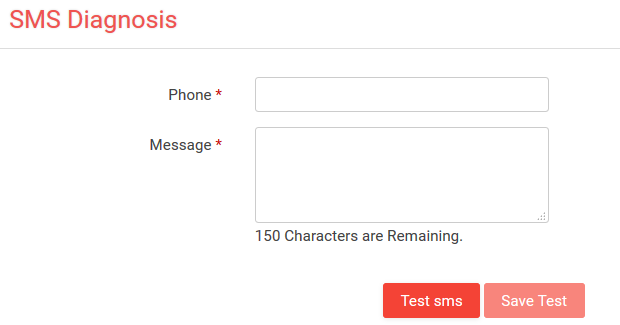
1)Phone:
-
Enter phone number to test SMS.
2)Message:
-
Enter message with 150 characters.
3)Test SMS:
-
Press it to send that SMS for testing.
4)Save Test:
-
After pressing this button it will save the changes of testing process.
