Mobile Punch Detail
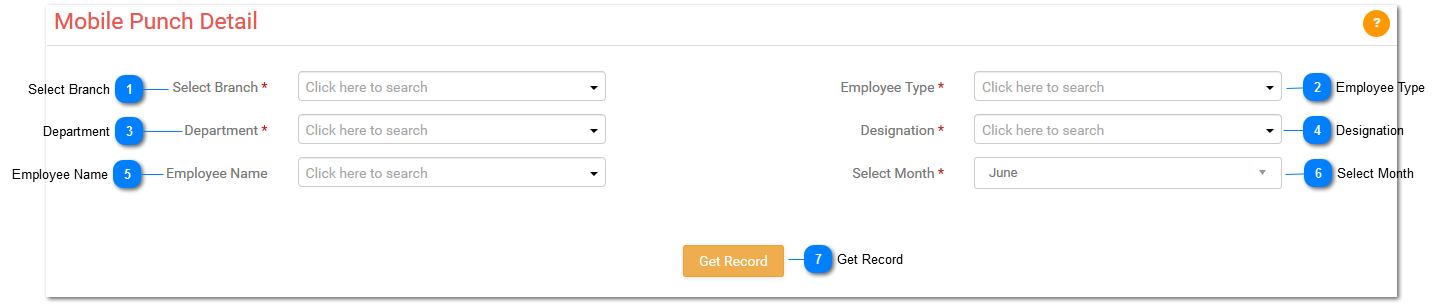
Mobile Punch Details only hr admin can operate.
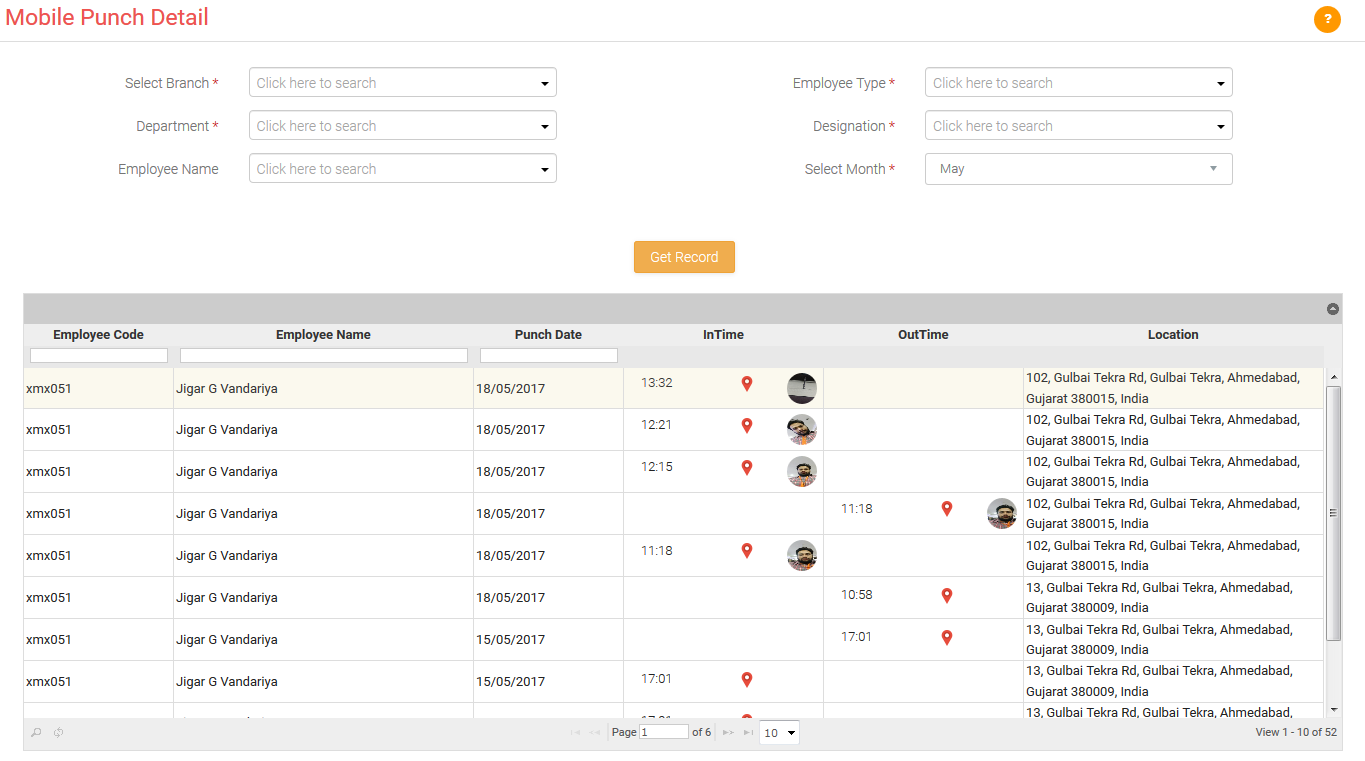
-
Here it will show you in time and out time with location.
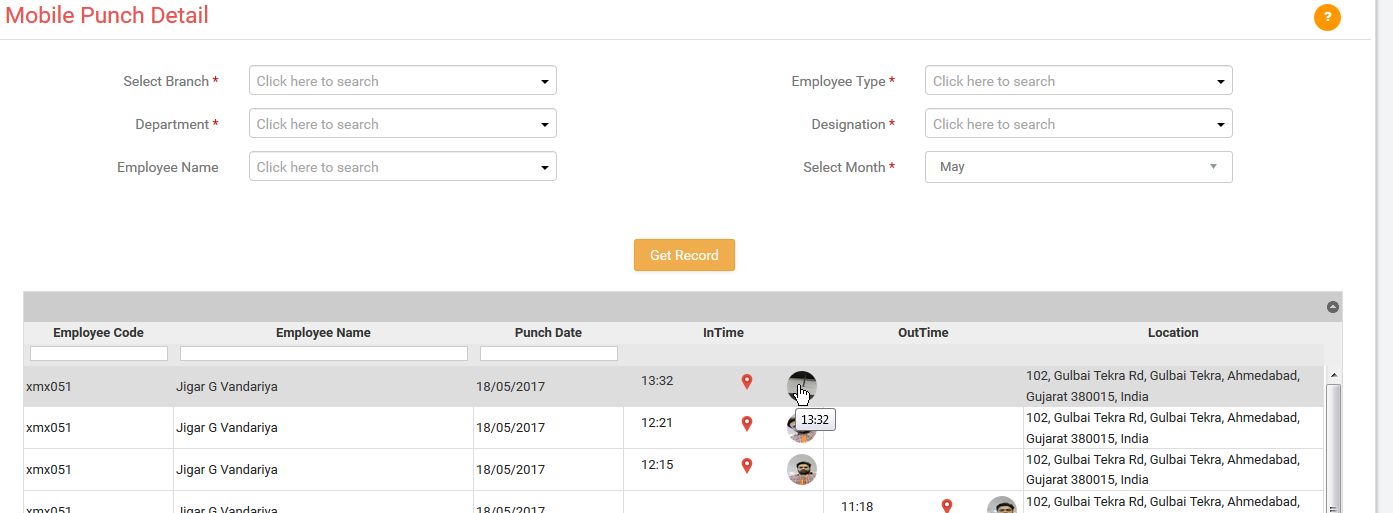
-
You can see the image by clicking on the image you can view that image as follow.
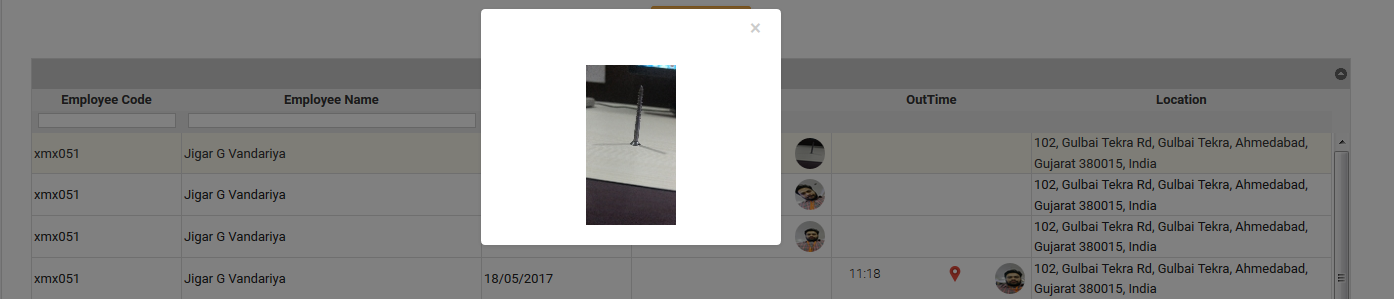
-
By clicking on that location icon you can get the location map with popup message.
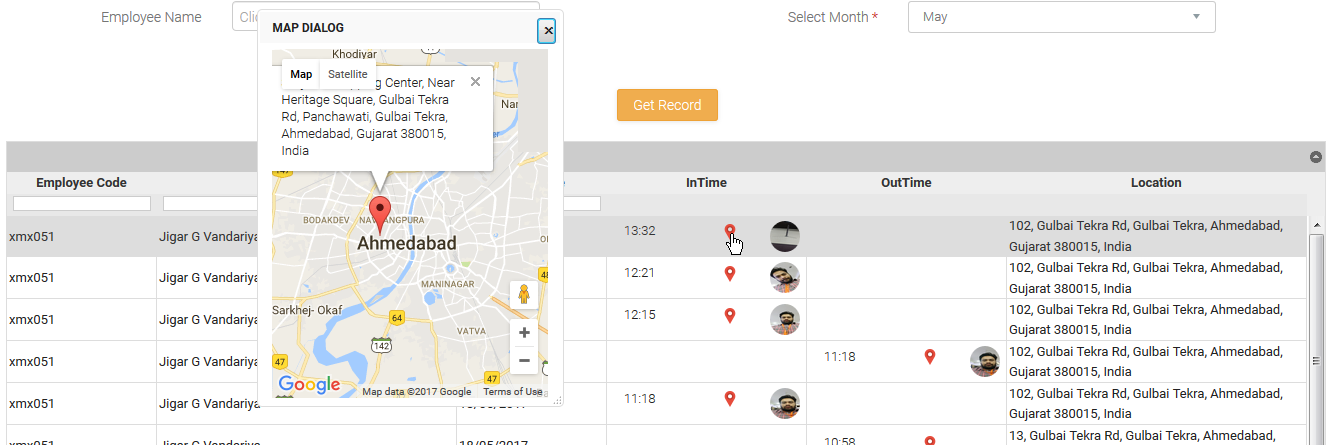
**Punch Log:

1) Select Branch:
Select branch from the given drop down.
2) Employee Type:
Select Employee Type from the given drop down.
3) Department:
Select department from the given drop down.
4) Designation:
Select designation from the given drop down.
5) Employee Name:
Select Employee Name from the given drop down.
6) Date:
Enter date from and to.
Note:- After clicking on view details you will get this followed grid.

Here you can get mobile log of selected employee with the status of GPS Status, Internet Status, Time.
