Employee
Employee is a sub module of Employee HRMS.
In employee module once a user is created it will appear here.
HR User can insert and edit any employee details.
HR User can also delete employee.
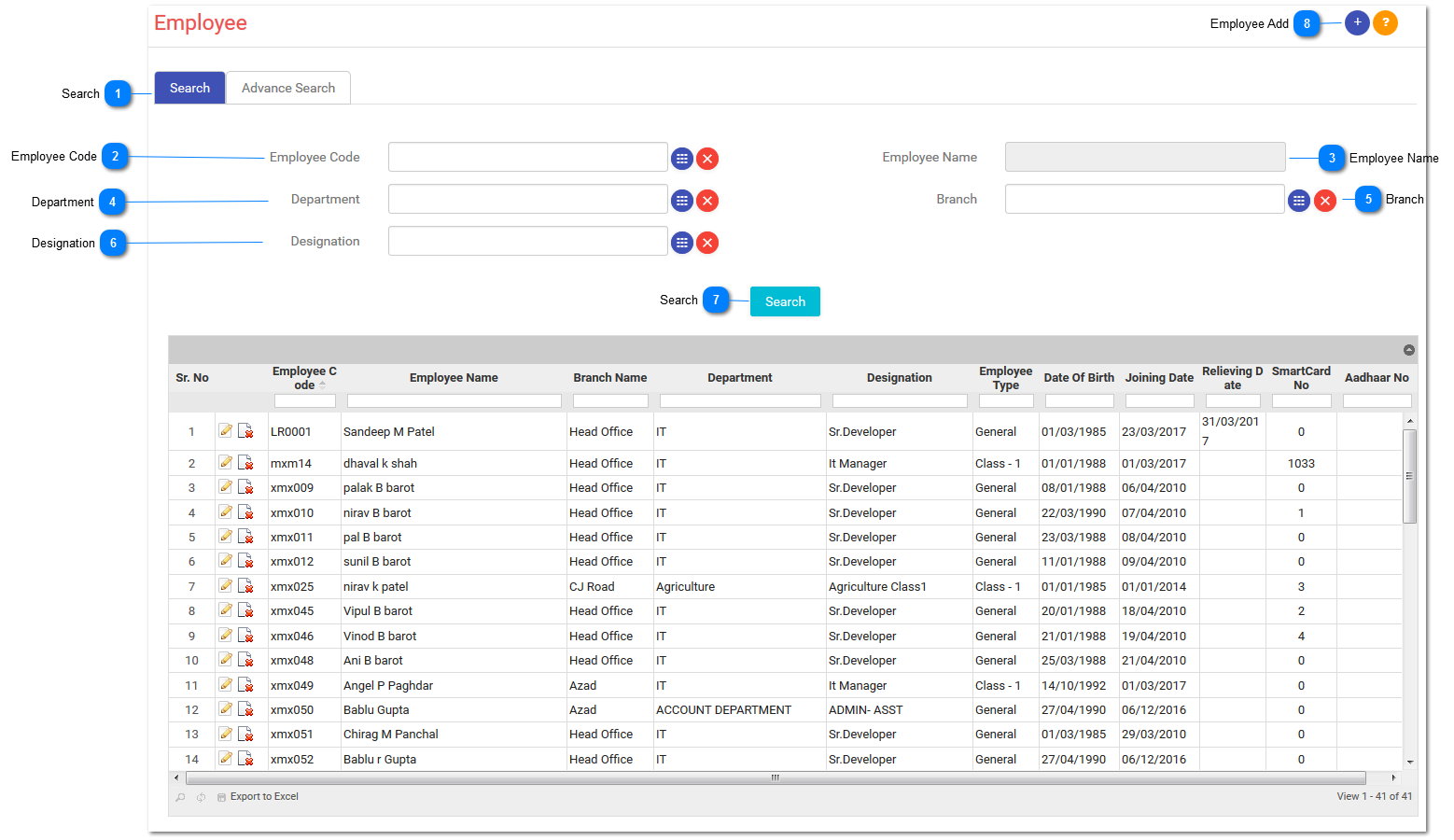
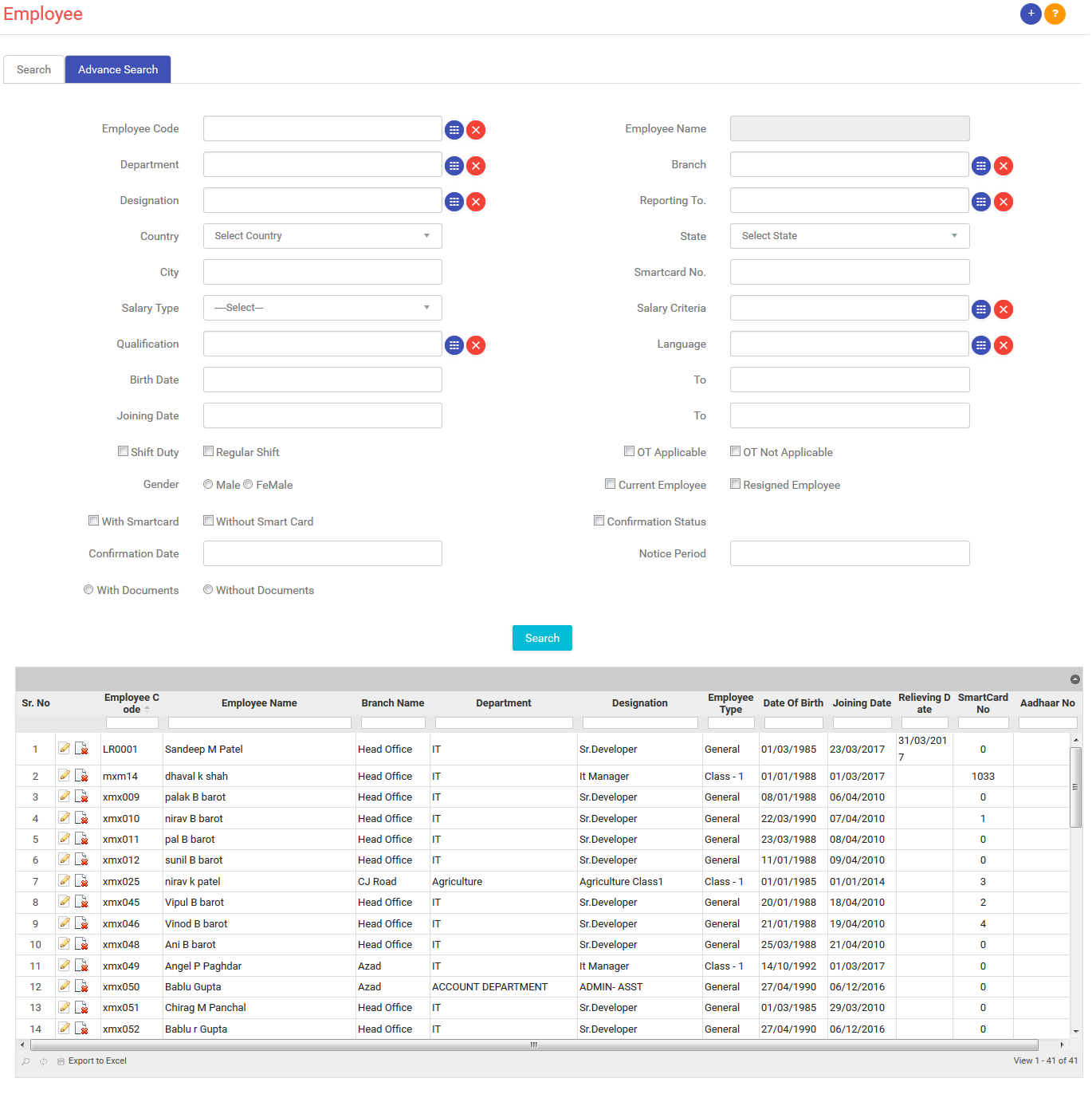
1)Employee Code:
-
Select the Employee Code.
2)Employee Name:
-
On the basis of the selection of the employee code it will automatically display.
3)Department:
-
Select the Department.
4)Branch:
-
Select the Branch.
5)Designation:
-
Select the Designation.
6)Reporting To:
-
Select an employee from the list to find a list of employee report.
7)Country:
-
Select the country from the drop down.
8)State:
-
Select the state from the drop down on the basis of the country selection.
9)City:
-
Enter the city name.
10)Smartcard No:
-
Enter smart card no.
11)Salary Type:
-
Select salary type of an employee.
12)Salary Criteria:
-
Select salary criteria.
13)Qualifications:
-
Select qualification from the list.
14)Language:
-
Select languages from the list.
15)Birth Date:
-
Select birth date from and to.
-
If you are looking for the birth date between first day of January till the last day of February in dd/mm/yyyy.
16)Joining Date:
-
Select joining date from and to.
-
If you are looking for the joining date between first day of January till the last day of February in dd/mm/yyyy.
17)Shift Duty:
-
Check this checkbox if employee is going to work in different shifts.
18)Regular Shift:
-
Check this checkbox if employee is going to work in regular shifts.
19)OT Applicable:
-
Check this checkbox if employee is going to avail the over time.
20)OT Not Applicable:
-
Check this checkbox if employee is not going to avail the over time.
21)Gender:
-
Select male radio button if you want to select male employee and select female radio button if you want to select female employee.
22)Current Employee:
-
Check this checkbox if you want current employee.
23)Resigned Employee:
-
Check this checkbox if you want resigned employee.
24)With Smart card:
-
Check this checkbox if you want employee with smart card.
25)Without Smart card:
-
Check this checkbox if you want employee without smart card.
26)Confirmation Status:
-
Check this checkbox if you want employees who have received their employment confirmation.
27)Confirmation Date:
-
Select the confirmation date.
28)Notice Period:
-
Enter notice period.
-
The notice period will be the number.
29) With Documents:
-
By selecting this checkbox you can see the employees who have submitted their documents.
30)Without Documents:
-
By selecting this checkbox you can see the employees who have not submitted their documents.
31)Search:
-
If you want to search then press this button.

