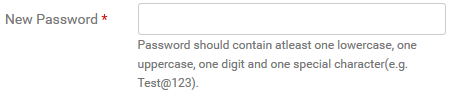Change Password
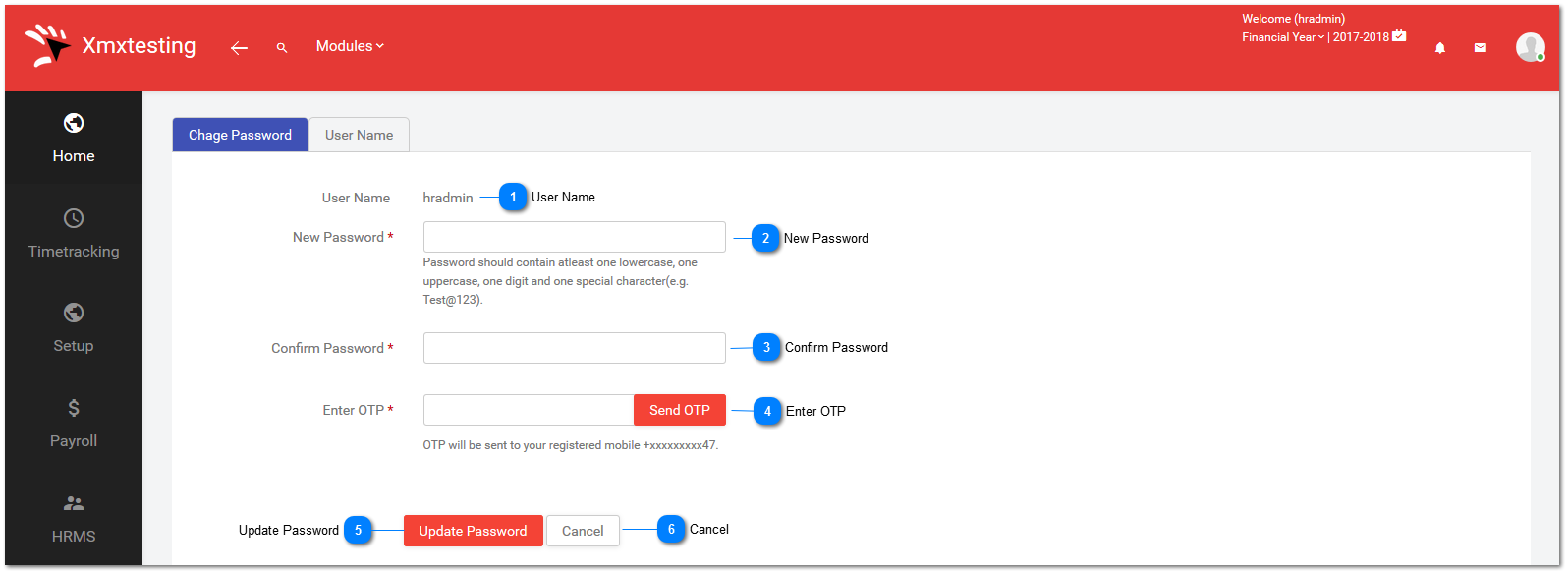
NOTE: 1)It is same for employee change password.
2)If Allow Mobile is not checked then it will not display OTP functionality.
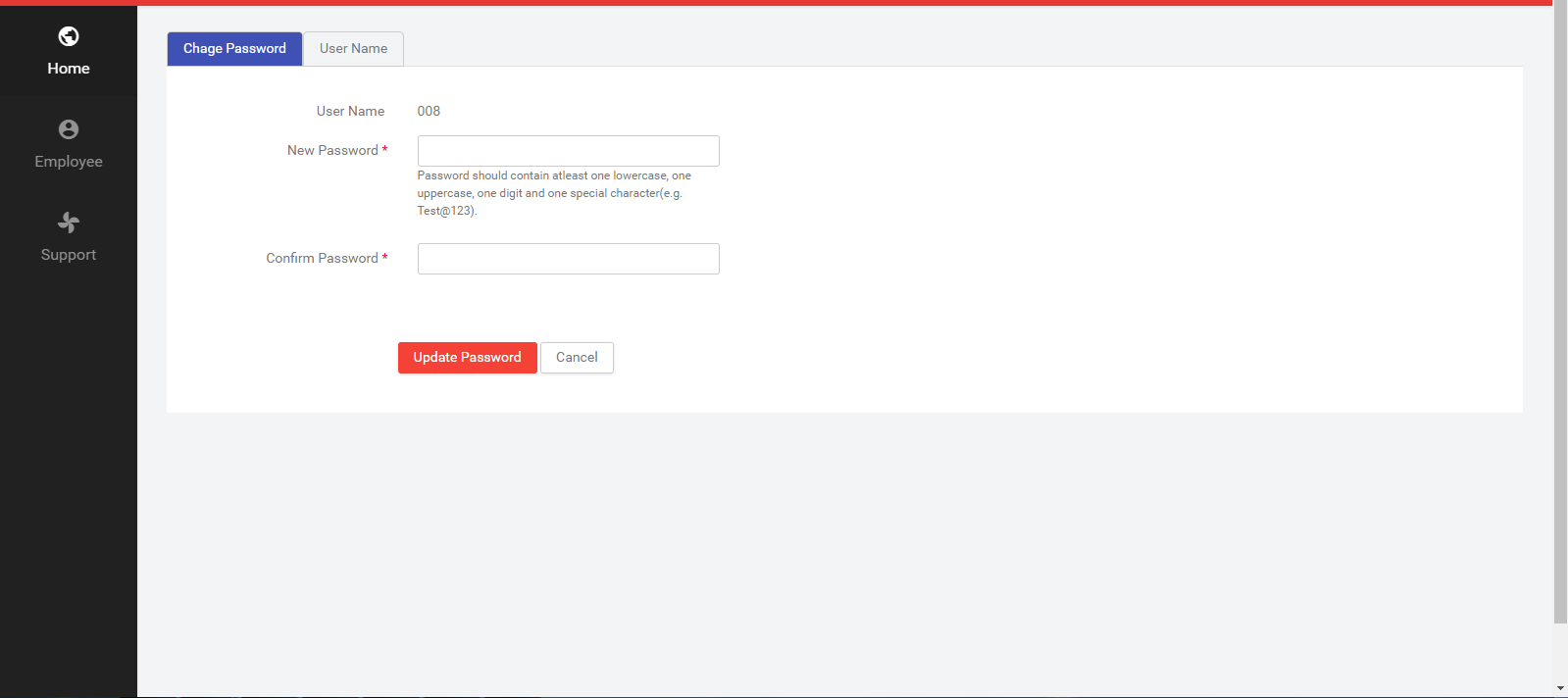
*For Hradmin (Change Password):-
*For Hradmin (Change User name):-
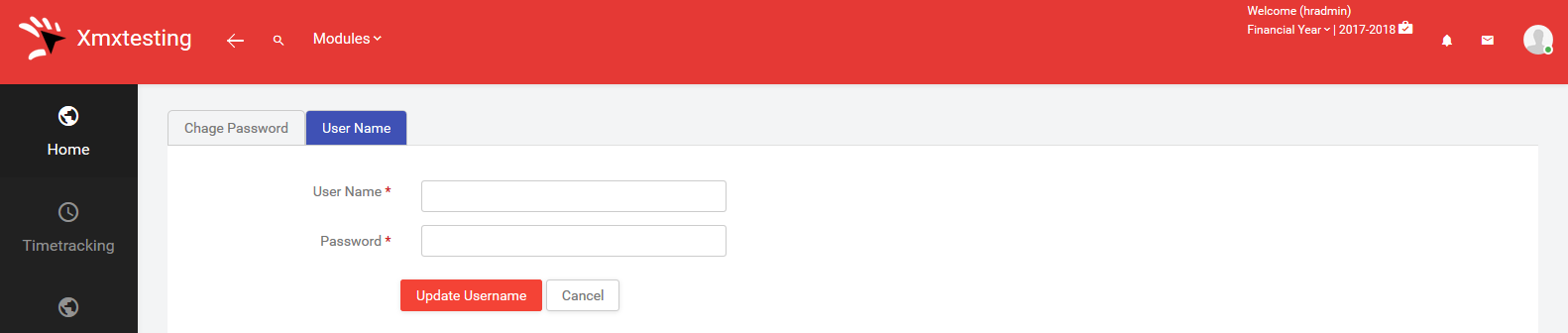
1)User Name:
-
Enter new user name.
2)Password:
-
Enter new password.