Branch
Branch is the Sub Module of the HRMS Module.
In the Branch Module any Company Who register in HRMS Mangtaa only that Company can register their Company's Branch in this Module Not other then registered Company.
In Branch Module Company can see the detail of their branch which id display in Grid View.
Grid may contain more pages which is available at the middle of the Grid in the last row.
If you Search for Branch then you can Search from Grid at the point of the 1st row right side there is a button for Search as well as Reload.
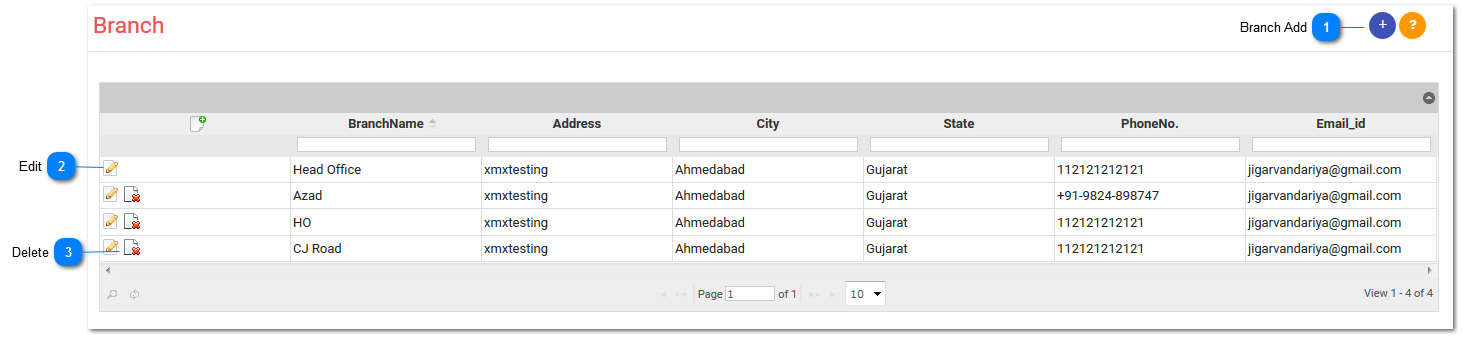
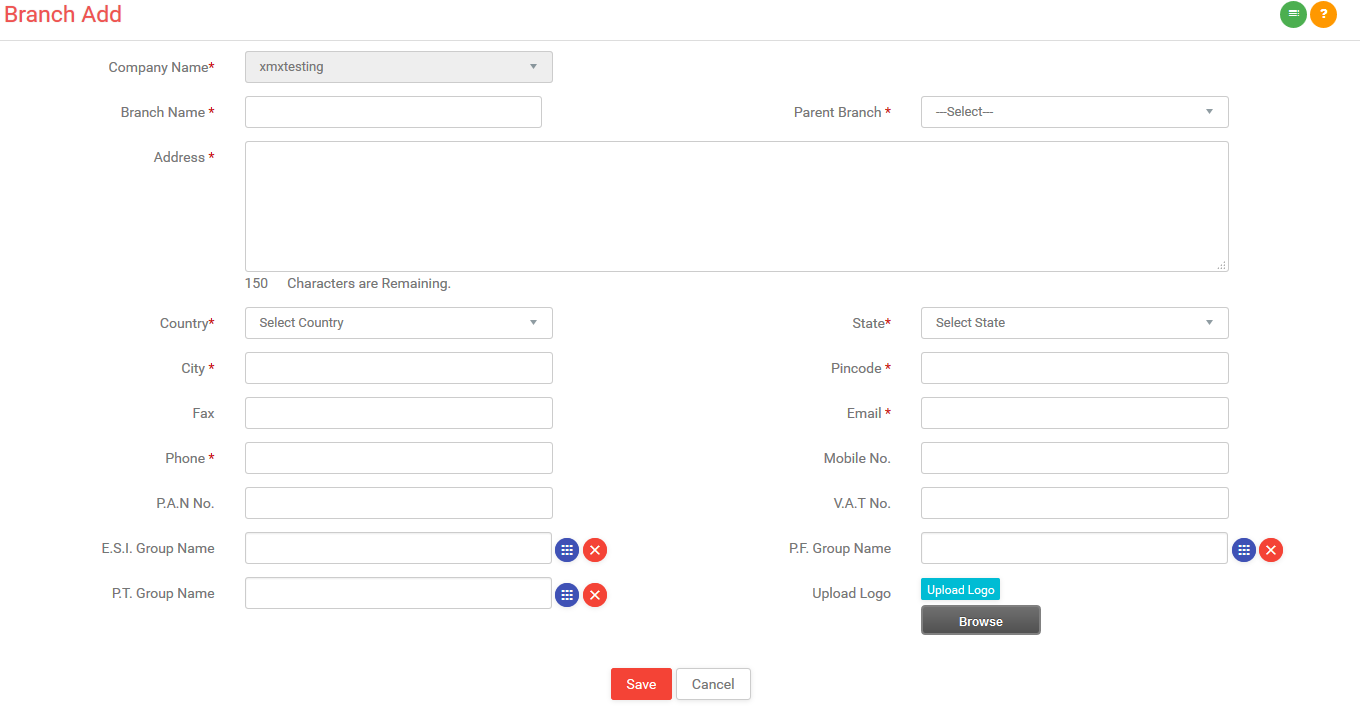
1)Company Name:
-
Here company name will automatically display and it is not editable.
2)Branch Name:
-
This field contains the name of the branch for the company.
-
In case of adding a new branch you have to enter the branch name of a company.
3)Parent Branch:
-
Select parent branch from the given drop down menu.
4)Address:
-
Enter address of the branch.
5)Country:
-
Select branch country from the drop down.
6)State:
-
Select branch state from the drop down.
7)City:
-
Enter branch city.
8)Pincode:
-
Enter pin code with 6 digits.
9)Fax:
-
Enter branch fax number.
10)E-mail:
-
Enter branch email.
11)Phone No:
-
Enter phone no.
12)Mobile No.:
-
Enter mobile no.
13)P.A.N. No.:
-
Enter branch PAN No.
14)V.A.T. No.:
-
Enter branch VAT No.
15)E.S.I. Group Name:
-
Select the ESI group you have created while entering company settings.
16)P.F Group Name:
-
Select the PF group you have created while entering company settings.
17)P.T Group Name:
-
Select the PT group you have created while entering company settings.
18)Upload Logo:
-
To upload logo of branch press this button. (with 64px*64px)
19)Save:
-
If you want to save changes then press this button.
20)Cancel:
-
If you want to cancel changes then press this button.
