Assign Regular Shift
Assign Regular Shift is the Sub Module of the Time Tracking Module.
In the Assign Regular Shift Module you can assign shift to employees.
In Assign Regular Shift Module you can search employees using their department, designation and employee name.

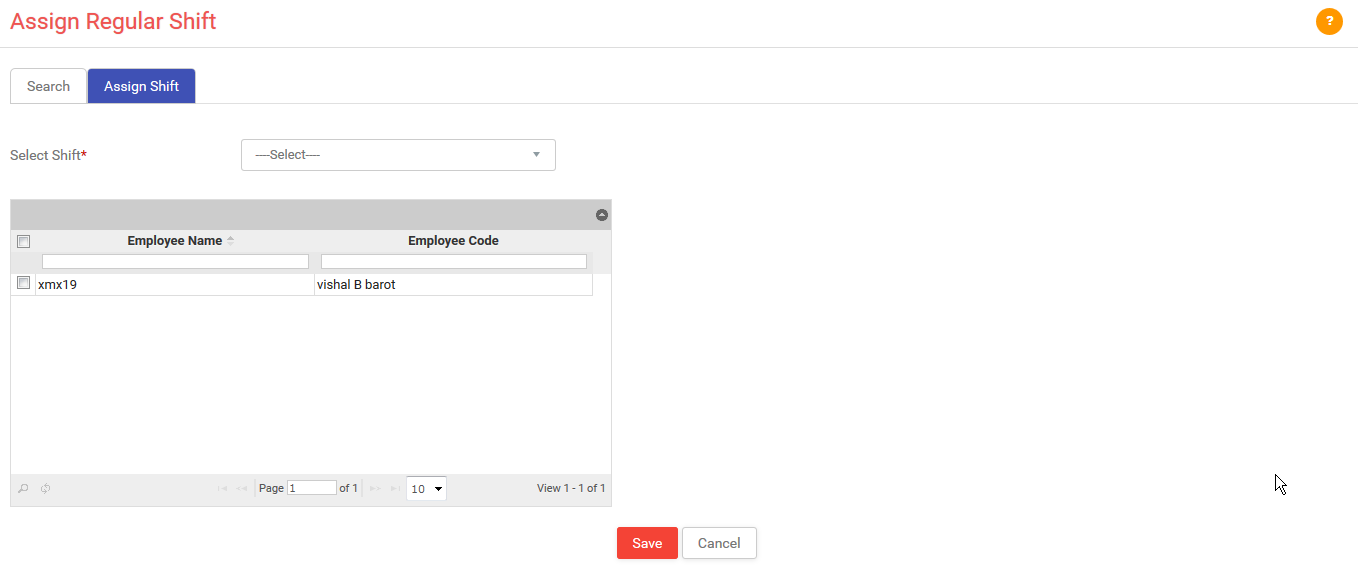
*After pressing search button you will redirect to assign shift page.
1)Select Shift:
-
Select shift from the given drop down to assign regular shift to the selected employee.
-
These all shifts are coming from the shift master.2)Grid:
-
Select the checkbox to assign regular shift to that employee.3)Save:
-
To save press this button.4)Cancel:
-
To cancel press this button.
*Business Rule:-
1)If personal details shift duty is No then you can assign regular shift.
2)If personal details shift duty is Yes then you can assign weekly shift(for other shift rotation you can modify daily shift).
3)You can see this page in following modules....
-
Timetracking> Shift> Assign Regular Shift
