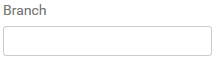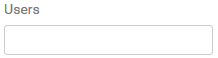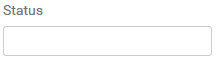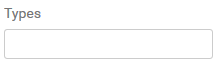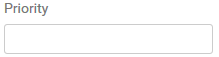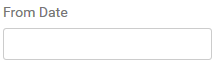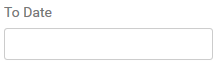All Tasks
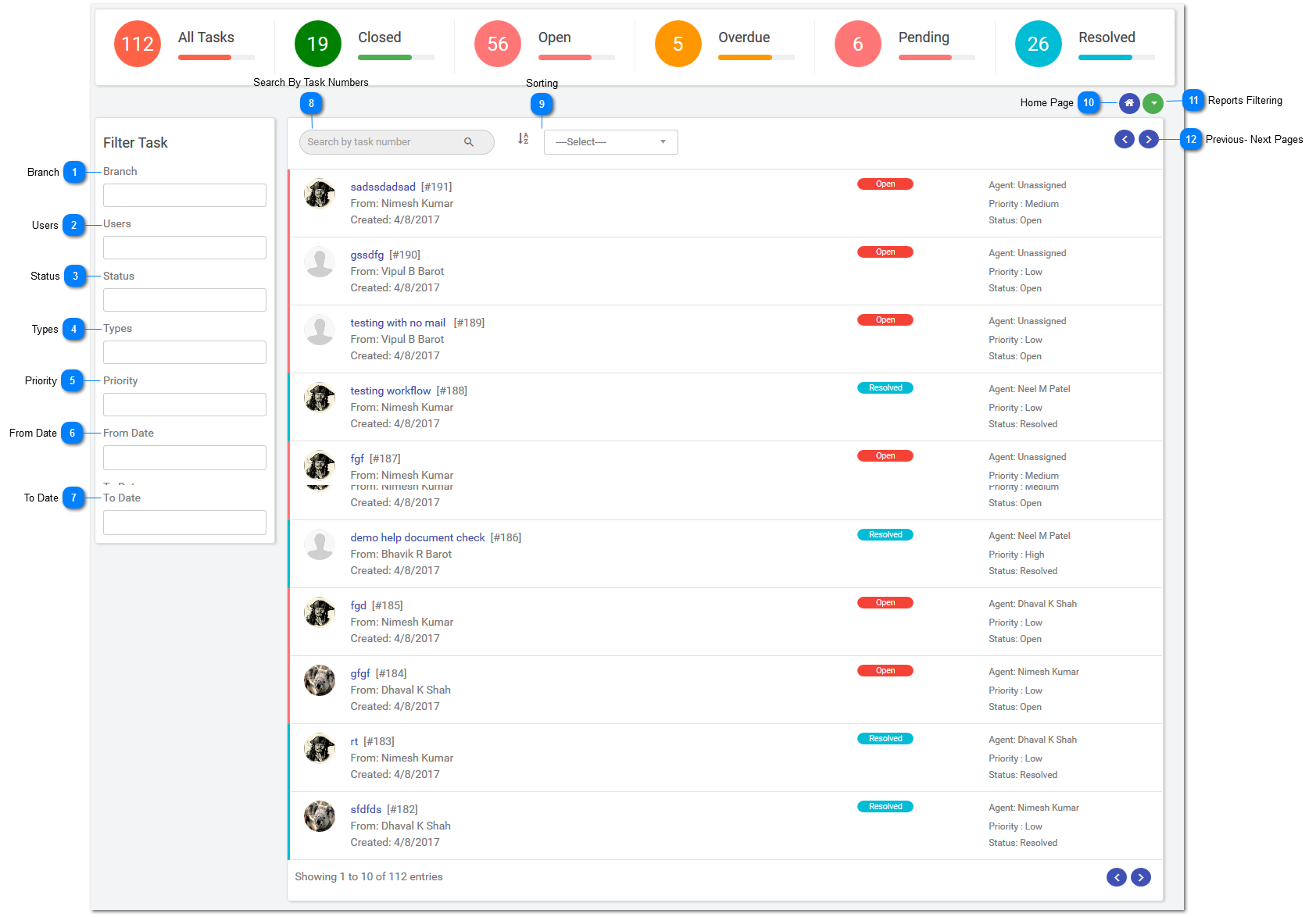
Here user can see all tasks list with open tasks, closed tasks, overdue tasks, pending tasks, resolved tasks.
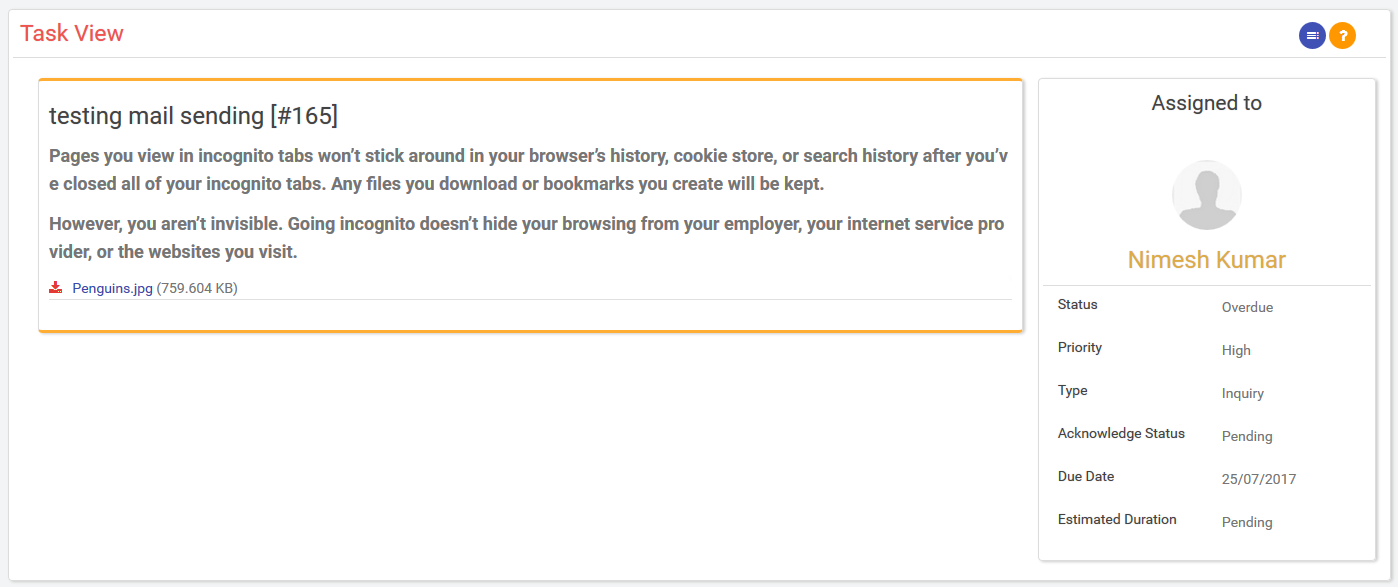
Here this is a task view admin can only view this task, admin can't edit it. It is displaying with status, priority, type, acknowledge status, due date, estimated duration.
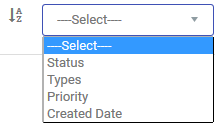

*Task Reports:-
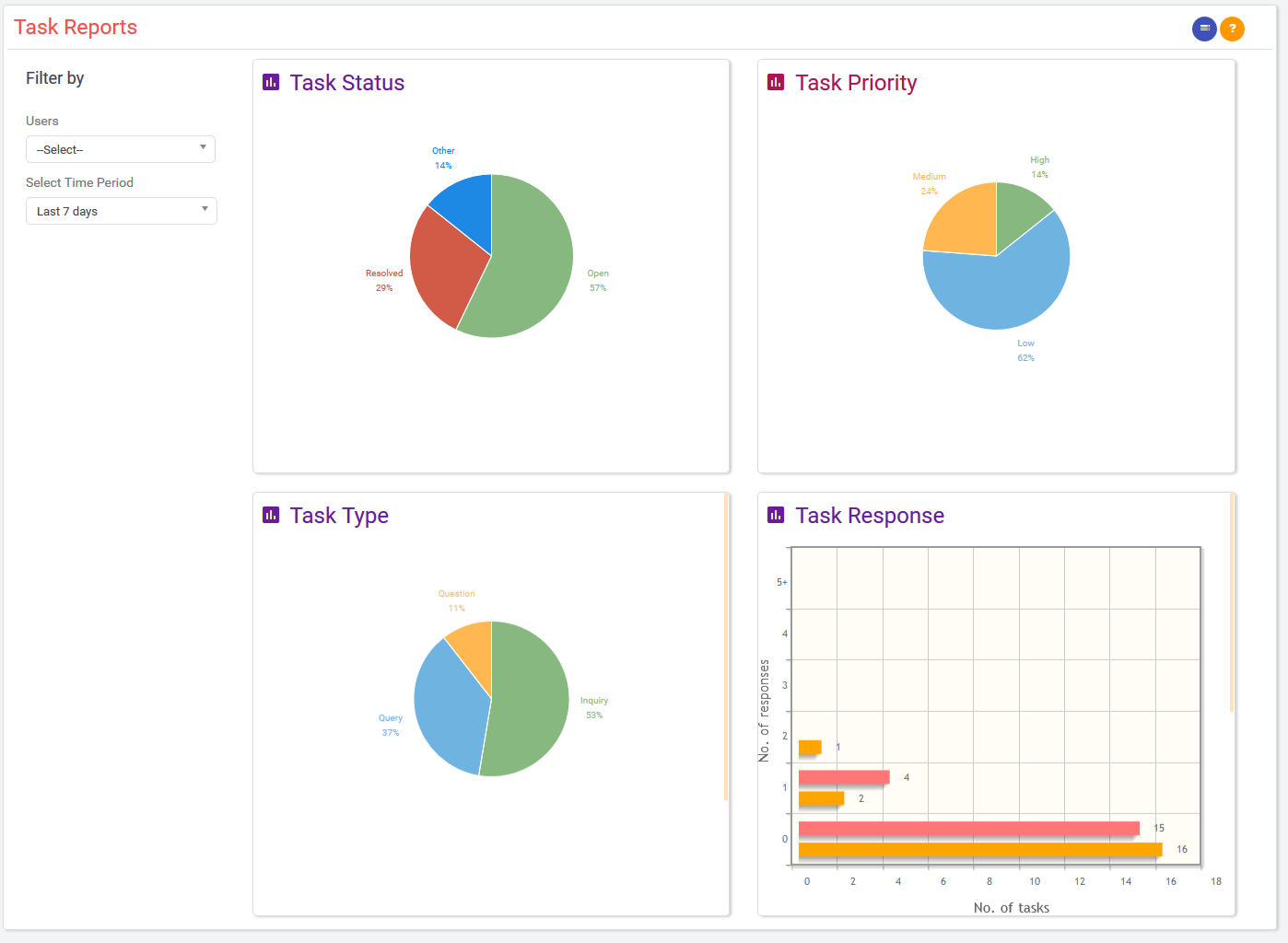
1) Task Status:
As per the tasks status it will display the pie chart.
2) Task Priority:
As per the priorities of task it will display the pie chart.
3) Task Type:
As per the types of task it will display the pie chart.
4) Task Response:
As per the responses of task it will display the bar chart.
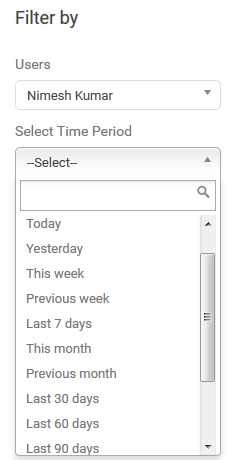
Here you can filter it by using employees name and from drop down menu you can select time period and see the status of different tasks via charts.
*Task Volume Reports:-
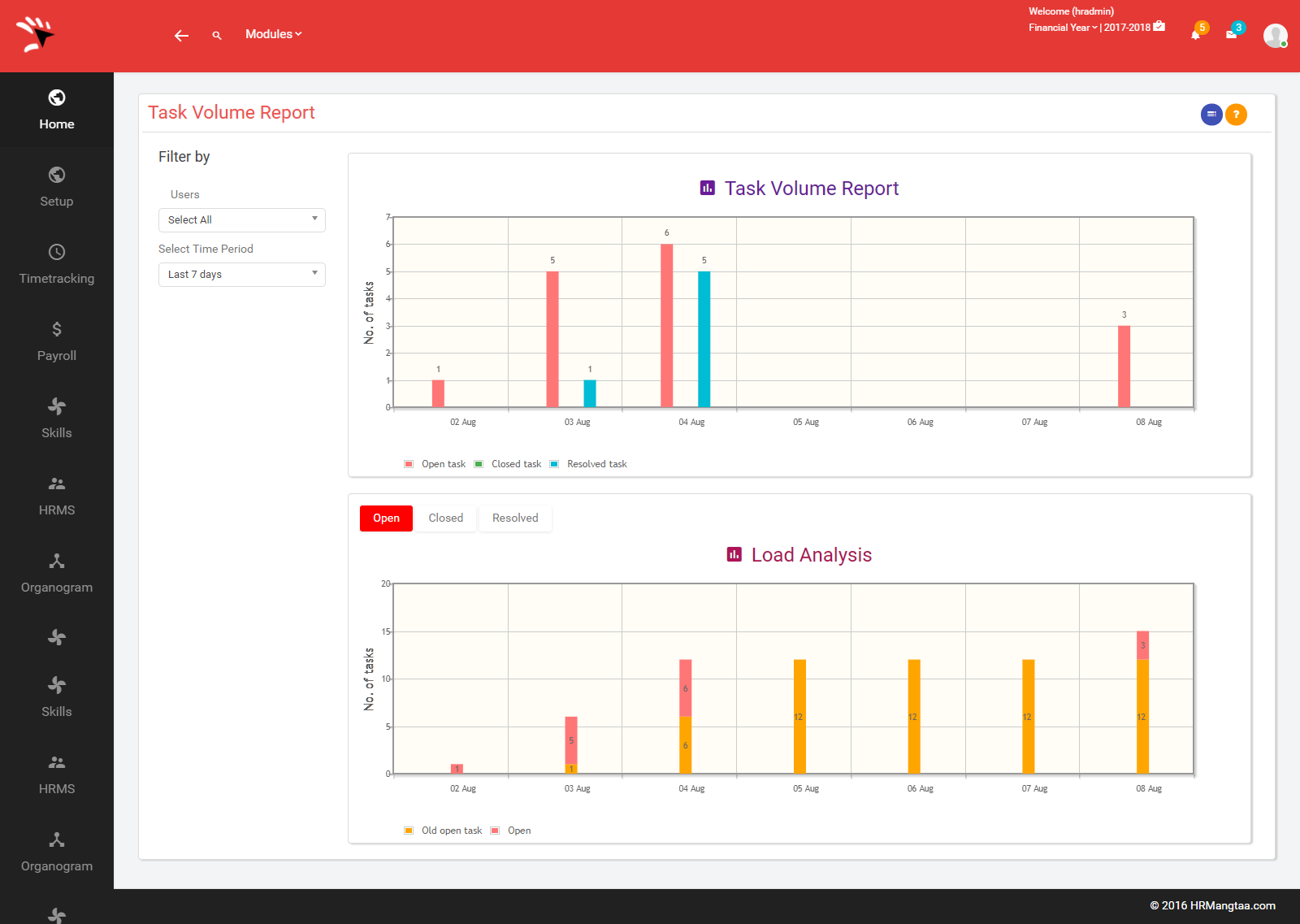
1) Task Volume Report:
Here chart will be displayed volume of the open, closed, resolved tasks.
2) Load Analysis:
Here chart will be displayed load of the open, closed, resolved tasks.
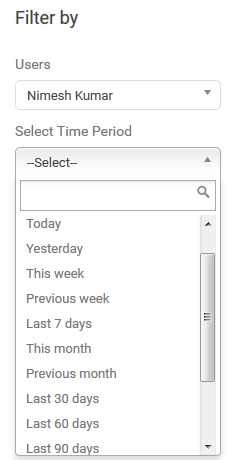
Here you can filter it by using employees name and from drop down menu you can select time period and see the status of different tasks via charts.
*User Performance:-
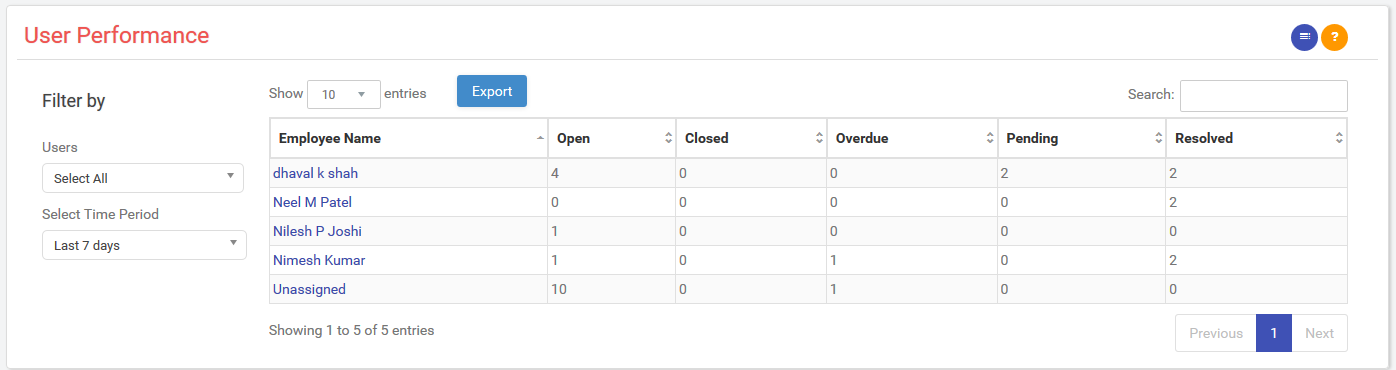
This report will show users performance in tabular form.
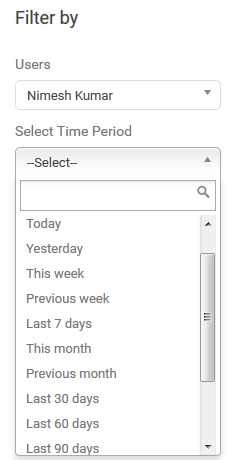
Here you can filter it by using employees name and from drop down menu you can select time period and see the status of different tasks via charts.
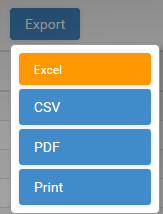
You can export the file in excel, csv, pdf, print.
NOTE:- Same as it is for Closed, Open, Overdue, Pending, Resolved tasks.